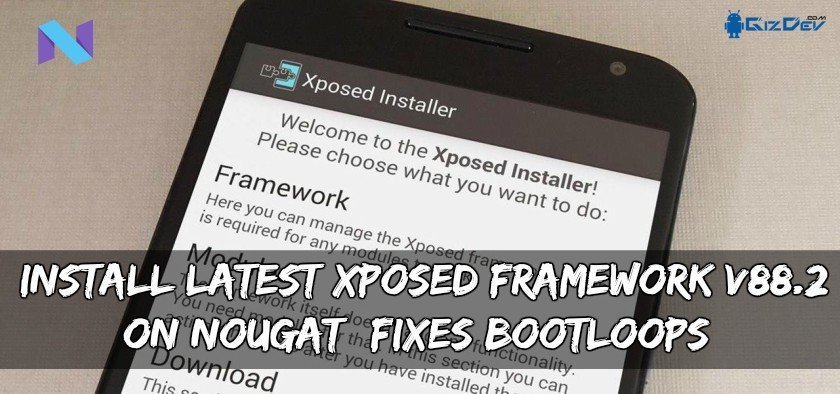Want to customize your Android device? Xposed framework is one of the best tools to customize your Android device after Magisk. Android is an easy-to-use and highly customizable mobile operating system by Google. If you’ve mobile operating systems, such as iOS and Windows, you’ll know how convenient it is to customize an Android device. You can customize your Android device by changing the Android Launcher, Changing font of the device, Changing The Theme, Wallpapers, Livewallpers and more. But for a rooted device, you can do many things with Xposed and magisk, Here we will show you the Top 10 Xposed Modules of 2018 with that you can do lots of customizations.
Changing the Android Launcher, Changing font of the device, Changing The Theme, Wallpapers, Livewallpers It’s just a basic customization of the Android device but if your device is rooted then you customize your device as you need. After rooting an Android device you can do many things like changing bootanimation, changing fonts, modding the navigation panel and Status Bar, changing battery style, clock style and many more but Apple iPhone can’t do that. We will show you the best xposed modules in this post that will change your way of using Android devices.
You can customize control your device with Magisk Modules or Xposed Modules, Magisk is the same as Xposed Framework but Magisk came with SuperSu after chainfire stop developing SuperSu. We already posted How to install Xposed Framework Guide on many Android devices you can go our Xposed Framework install section to find the installation guide for your device. We have also posted the latest Magsik and Magsik installation guide for Android 7.0, Android 8.0 Android 9.0 you can check it from here:- latest Magisk Manager.
What is Xposed?
Xposed is a basic system that allows you to install modules, each of which can make one or more changes to the user interface of your device. Things like adding the three-dot menu to all applications or activating the 20MP on your device by Xposed modules, changing device serial no and Imei no and lot’s of things. There is a whole list of modules that you can download and install on the repo Xposed website. But we will show you the best xposed modules of 2018.
Features Of Xposed:-
- Fully open source
- Change IMEI and S/N with Hijack Suite module.
- Mod System UI with XUIMod module.
- Save battery with Greenify
- Tweak lock screen, status bar, nav bar, display, power menu, and more with GravityBox
- Manage Apps permissions with XPrivacy
- Enable Pop-up Video with Awesome Pop-up Video module.
- Enable Background Playback in YouTube with YouTube Background Playback module.
- And More
Requirements:-
- A rooted device, Go to our rooting section to find a root method for your device.
- Some new devices need TWRP Recovery to install Xposed modules.
- Enable Unknown Source to install Xposed modules apk files.
- And Xposed Manager to Install Xposed modules.
Here are the Top 10 Xposed Modules for Android 2018
1. Gravity Box
![]()
Gravity Box is a popular Xposed module. It is a combination of many different tools. You can adjust the lock screen, status bar, navigation bar, display, power menu and more. If you download only one module from this list, do it Gravity Box. You will find great customization options from this module.
Download Link ⇒ GravityBox v8.3.0
Installation:- Search GravityBox in Modules or Download and install the latest apk and reboot the device.
2. Greenify
![]()
Greenify is a popular application for root and non-rooted users, but as an Xposed module, it can do much more. The app saves battery by hibernating applications when your phone is locked.
Download Link ⇒ XDA Forum
Greenify (Free, Google Play) →
Installation:- Search Greenify in Modules or Download and install the latest version from play store and reboot the device.
3. XUIMod
![]()
XUI is all about the system UI. The module helps you to modding clock, battery, animations, lock screen, notifications and more. Even small things like the AM / PM on the clock can be changed.
Download Link ⇒ XDA Forum
Installation:- Search XUIMod in Modules or Download and install the latest apk and reboot the device.
4. Hijack Suite
![]()
It is an Xposed module capable of changing Device build number – IMEI – WiFi MAC address – Device serial number.
Download Link ⇒ Hijack Suite Free
Hijack Suite: Premium (2,99 €, Google Play) →
Installation:- Search Hijack Suite in Modules or Download and install the latest version from play store and reboot the device.
5. Flat Style Colored Bars
![]()
With Flat Style Colored Bars you can Change background colors of your Status & Navigation bars, Change overlay styles & colors for your Status & Navigation bars, Change icons/text colors on Status & Navigation bars.
Download Link ⇒ Flat Style Colored Bars
Flat Style Colored Bars (Free+, Google Play) →
Installation:- Search Flat Style Colored Bars in Modules or Download and install the latest version from play store and reboot the device.
6. XPrivacy
![]()
XPrivacy can prevent applications from leaking confidential privacy data by restricting the categories of data an application can access. The app feeds fake application data or no data. You can restrict various categories of data, such as contacts or location.
Download Link ⇒ XPrivacy
[ROOT] X Privacy Installer (Free, Google Play) →
Installation:- Search XPrivacy in Modules or Download and install the latest version from play store and reboot the device.
7. CrappaLinks
Sometimes an app opens a YouTube link in a browser window instead of the YouTube app. This can be very annoying. CrappaLinks fixes this problem and does not require many configurations.
Download Link ⇒ CrappaLinks
Installation:- Search CrappaLinks in Modules or Download and install the latest apk and reboot the device.
8. Boot Manager
![]() BootManager is a mod that can prevent applications from starting at startup. If you have some especially performance-intensive applications that are opened at startup, you can use this application to stop them
BootManager is a mod that can prevent applications from starting at startup. If you have some especially performance-intensive applications that are opened at startup, you can use this application to stop them
Download Link ⇒ BootManager
BootManager (Free, Google Play) →
Installation:- Search BootManager in Modules or Download and install the latest version from play store and reboot the device.
9. Awesome Pop-up Video
![]()
Open videos in the pop-up from your device or open videos from the Internet without downloading. It can play the video in a pop-up window, floating above other applications, just like on your computer.
Download Link ⇒ Awesome Pop-up Video
Awesome Pop-up Video (Free+, Google Play) →
Installation:- Search Awesome Pop-up Video in Modules or Download and install the latest version from play store and reboot the device.
10. NeverSleep
NeverSleep allows certain applications to prevent the sleeping, you can adjust it application by application. You may find this useful for a reading application or an ebook application.
Download Link ⇒ XDA Forum
Installation:- Search NeverSleep in Modules or Download and install the latest version apk and reboot the device.
There are still many Xposed Modules like Zoom for Instagram, WhatsApp Extensions, PinNotif with that you can Mod, Customize, Monitor your device.
Comment below if we missed any Xposed Modules from the Top 10 Xposed Modules list.
The post Top 10 Xposed Modules for Android [2018] appeared first on GizDev.

![Xposed Framework in Coolpad Note 3]()










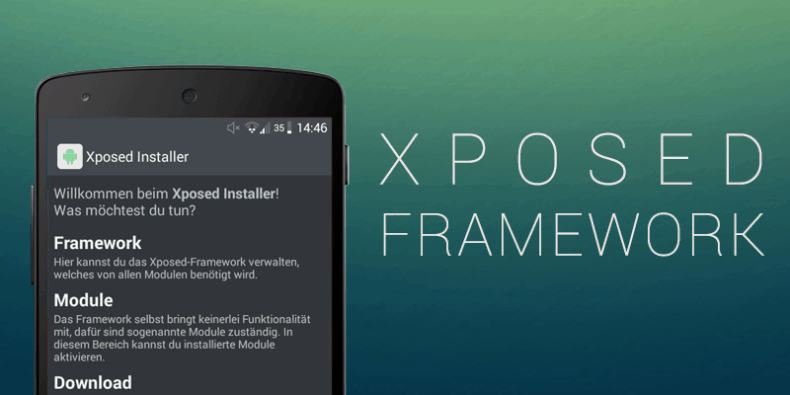

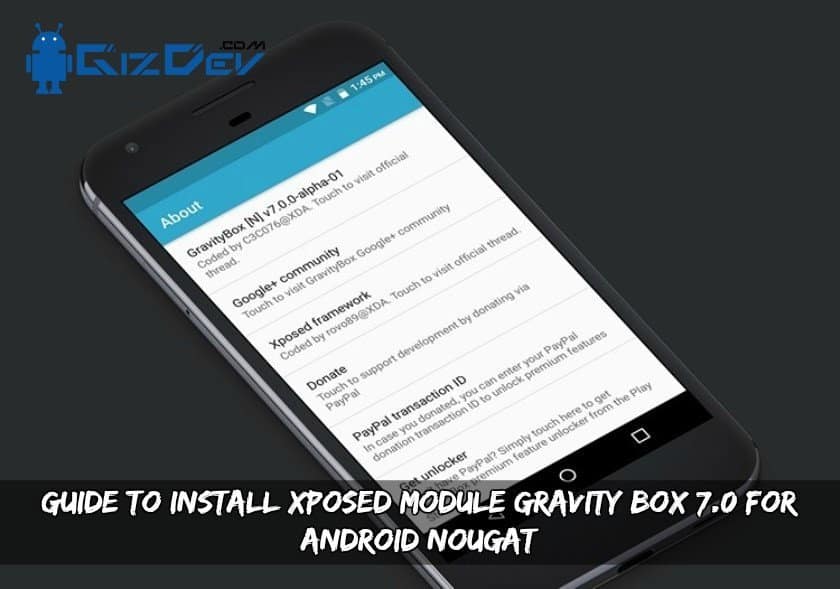
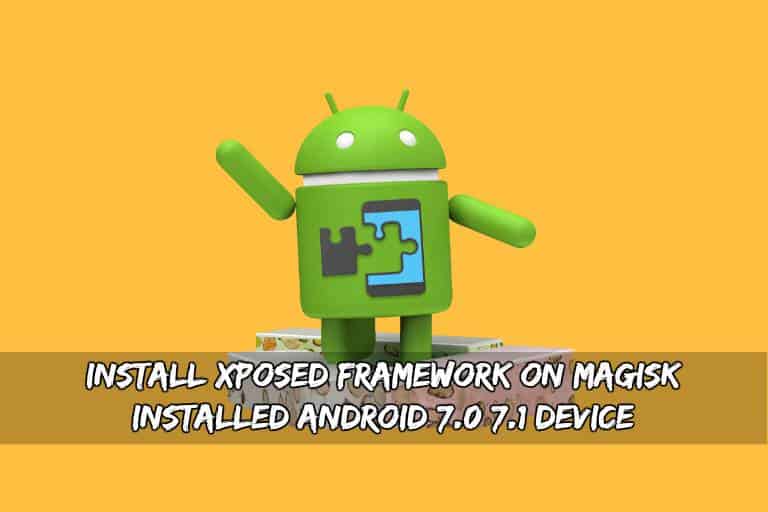


![Xposed Framework for EMUI 5.0 and EMUI 5.1 [Install Guide] Xposed Framework EMUI 5.0 5.1 - Xposed Framework for EMUI 5.0 and EMUI 5.1 [Install Guide]](http://www.gizdev.com/wp-content/uploads/2017/08/Xposed-Framework-EMUI-5.0-5.1.jpg)

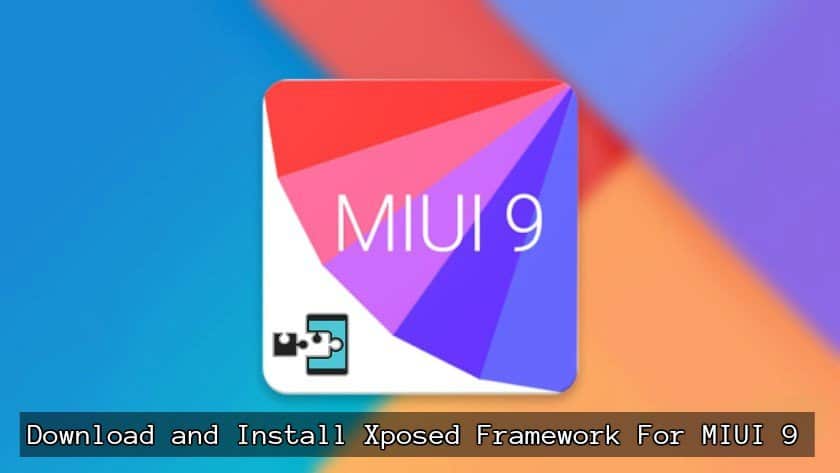

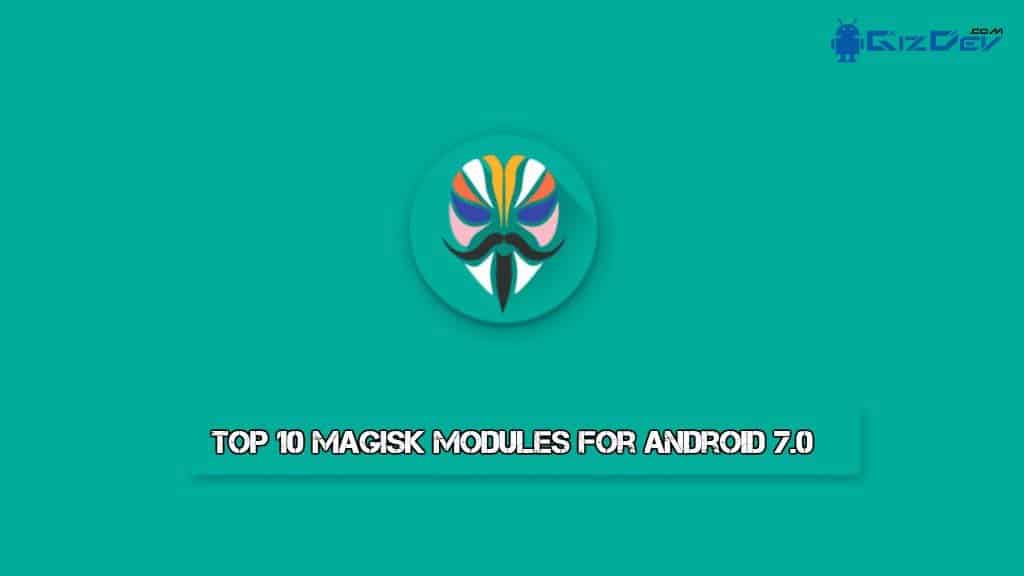












![Install Working Xposed v88.1 Xposed Framework On MIUI 9 [SDK24/25] Xposed v88.1 Xposed Framework On MIUI 9 - Install Working Xposed v88.1 Xposed Framework On MIUI 9 [SDK24/25]](http://www.gizdev.com/wp-content/uploads/2017/10/Xposed-v88.1-Xposed-Framework-On-MIUI-9.jpg)