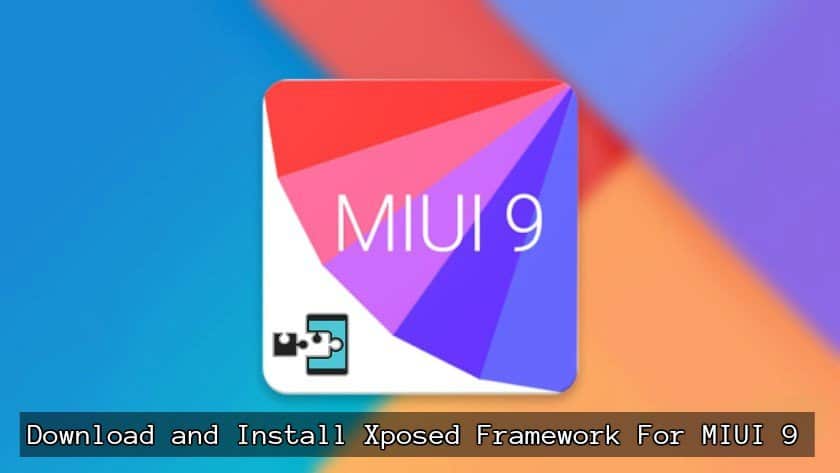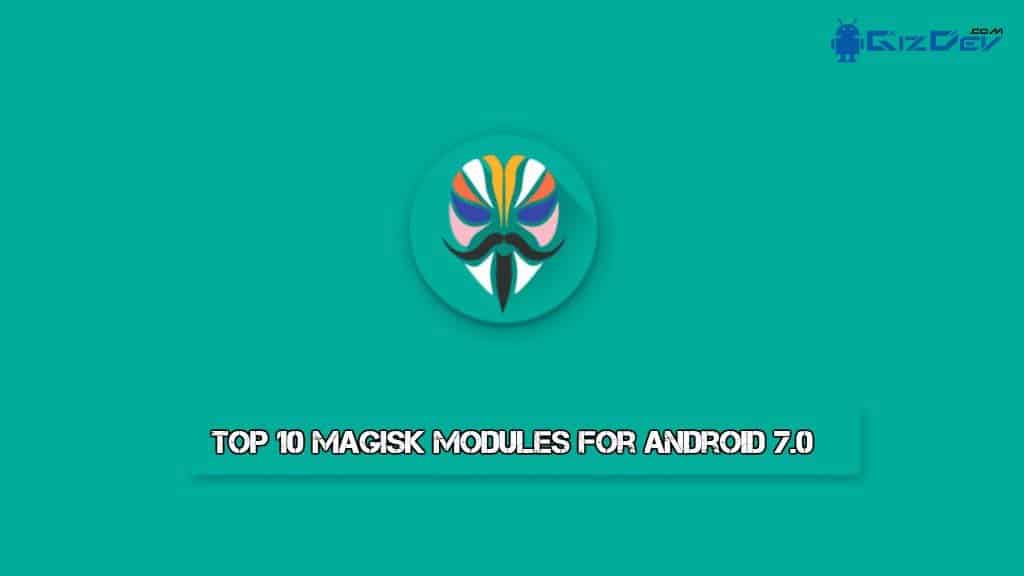nitya
How To Install Xposed Framework On MIUI 8 and MIUI 7 + WSM TOOLS![Install Xposed Framework On MIUI 8]()
Xiaomi launched their latest flagship smartphone Mi Note 2 and Mi Mix with latest Android 6.0 Marshmallow Miui 8. We already posted Mi Note 2 and Mi Mix rooting guides and stock walls for this phones. Xiaomi also released Android Marshmallow MIUI 8 for Redmi Note 3, Redmi 3s, MI 5, Mi Max and other Mi Redmi devices. Xiaomi also released MIUI 8 with Android Lollipop on their old device we keep updates on our gizrom blog. We already posted Xposed Framework Install guide for Emui and Android Lollipop now we will guide you how to install Xposed Framework on MIUI 8 and MIUI 7 and install WSM TOOLS. Let’s go to the guide How To Install Xposed Framework On MIUI 8 and MIUI 7 + WSM TOOLS.
What does Xposed Framework do?
Xposed Framework will unlock your phone to customize the device, you can customize your phone theme, Status bar, Notification, Changing Device IMEI, Serial no, Model No, customizing Lock Screen, Icons, Blocking adds, Playing Youtube Videos Background and much more. So let’s begin with the guide.
Supported Devices :- Android 6.0, Android 5.0, Android 5.1 MIUI 7 and MIUI 8 devices Xiaomi Mi 5, Redmi Note 3, Redmi 3s, Mi Max, Mi 5s, Mi 5s Plus, Mi Note 2, Mi Mix.
WSM Tools Features:-
- Reboot Menu
- Fastboot Reboot
- Reboot Into Recovery
- Reboot Into Fastboot And More
Requirements:-
- Unlocked Bootloader for Guide Visit Here.
- Rooted Device Rooting Guide Find Here.
- Custom Recovery TWRP or CWM Find Here.
- Free System Space.
Preparation:-
- Enable Unkown Source.
- Download Xposed Installer Apk.
- Download Xposed Framework Zip for Your Phone Version.
- Read Guide
⇓ ⇓ Download Xposed Installer Apk⇓ ⇓
XposedInstaller_3.0_alpha4.apk / Mirror Link
⇓ ⇓ Download Xposed Framework Android 5.0 Flashable ⇓ ⇓
Framework for 32-bit processors:- xposed-v87-sdk21-arm-MIUI-edition-by-SolarWarez-20161126.zip
for 64-bit processors:- xposed-v87-sdk21-arm64-MIUI-edition-by-SolarWarez-20161126.zip
Framework for x86 processors:- xposed-v86-sdk21-x86-MIUI-edition-by-SolarWarez-20160710.zip
⇓ ⇓ Download Xposed Framework Android 5.1 Flashable ⇓ ⇓
Framework for 32-bit processors:- xposed-v87-sdk22-arm-MIUI-edition-by-SolarWarez-20161126.zip
for 64-bit processors:- xposed-v87-sdk22-arm64-MIUI-edition-by-SolarWarez-20161126.zip
Framework for x86 processors:- xposed-v86-sdk22-x86-MIUI-edition-by-SolarWarez-20160710.zip
⇓ ⇓ Download Xposed Framework Android 6.0 / 6.1 Flashable ⇓ ⇓
Framework for 32-bit processors:- xposed-v87-sdk23-arm-MIUI-edition-by-SolarWarez-20161126.zip
for 64-bit processors:- xposed-v87-sdk23-arm64-MIUI-edition-by-SolarWarez-20161126_2.zip
Framework for x86 processors:- xposed-v86-sdk23-x86-MIUI-edition-by-SolarWarez-20160710.zip
⇓ ⇓ Download Xposed Framework Uninstaller ⇓ ⇓
Arm X86/ Arm 32 -> xposed-uninstaller-20150831-arm.zip
ARM 64 -> xposed-uninstaller-20150831-arm64.zip
⇓ ⇓ Download WSM Tool ⇓ ⇓
Link
Note: – Download arm64 for 64-bit processor device like Xioami MI 5, Mi 5S, MI 5s plus. Redmi Note 3, Redmi 3s, Redmi Note 4, Mi Mix, Mi Max, Mi Note 2
Arm 32 and X86 old Xiaomi Device
How To Install Xposed Framework On MIUI 8 and MIUI 7:-
Step 1-> Read Requirements and Preparation.
2-> Download and install Xposed Installer Apk.
3-> Download Xposed Framework flashable for your Android and Arm Version zip “xposed-v86.0-sdk..-arm…zip” and copy it to sd card or phone.
4-> Turn on your phone into recovery mode by (Volume Up + Power).
5-> In recovery mode go to “Install” navigate to “xposed-v86.0-sdk..-arm…zip” swipe to install.
6-> Back and Wipe Cache.
7-> Reboot & Enjoy .
Note:- Some phone take 5 to 10 Minute to boot after installing Xposed this is only one time.
Open Xposed from app menu and check the Xposed Status From Framework.
![xposed-framework-on-miui-8]()
Now Download Some Modules From Download
Here Some Modules name you Like:- Youtube Adaway, Youtube Background Playback, Adblocker, PerfectColorBar MIUI tweaks v2.14, Awesome Pop-up Video, Force Touch Detector
![Xposed-Huawei-P9 (1)]()
Now Active Installed Modules From Modules and Reboot
![Xposed-Huawei-P9 (3)]()
To install WSM tools Install wsm.manager_REDMI_NOTE.apk and WSM_XPOSED_5.9.25FIX.zip Via TWRP.
Uninstall Xposed Install UnInstaller Zip If Device Got Bricked Or Other Problem
More Guides:-
Like Share Comment Bellow If You Are Facing Any Kind Of Problem 🙂
Like XiaomiDev For More Updates:- https://www.facebook.com/XiaomiDev
The post How To Install Xposed Framework On MIUI 8 and MIUI 7 + WSM TOOLS appeared first on GizDev.com.




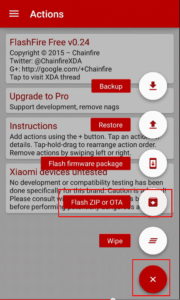
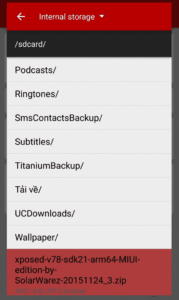
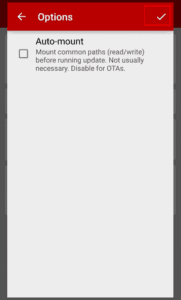
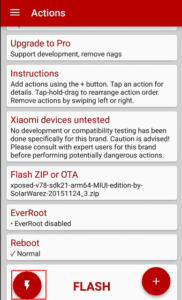


![simple-smile Install Chroma [Android 6.0.1] Stable Custom Rom For Huawei Nexus 6P](http://i0.wp.com/www.gizdev.com/wp-includes/images/smilies/simple-smile.png?w=640)













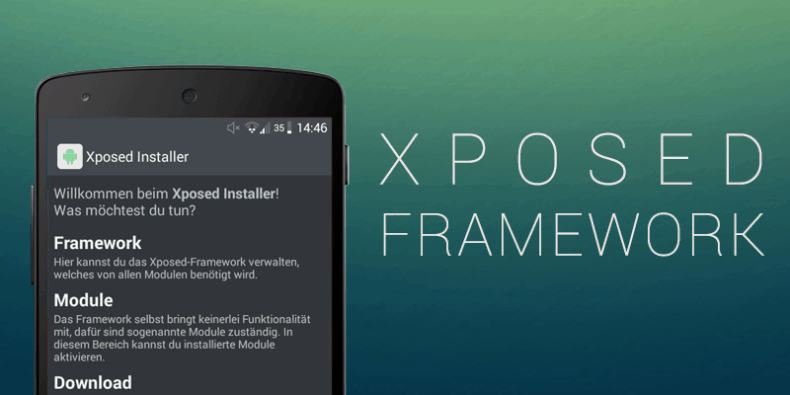

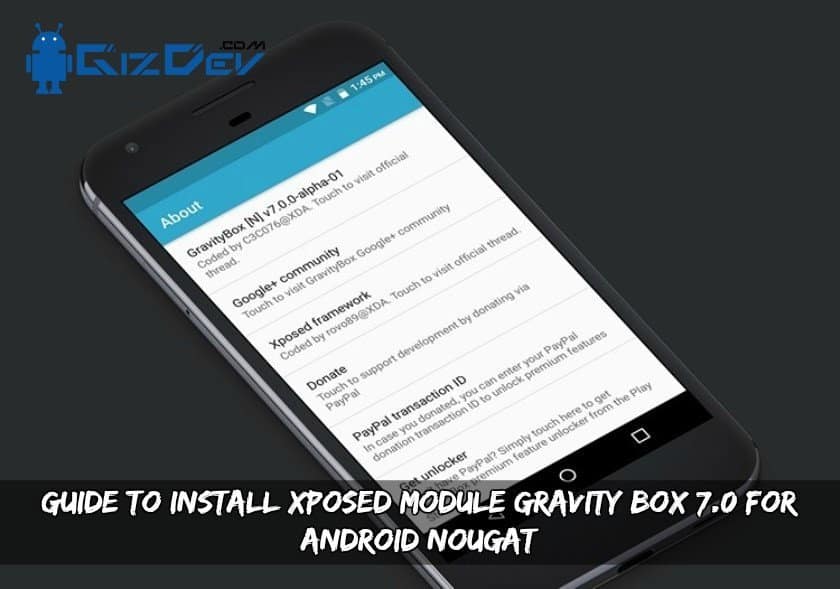
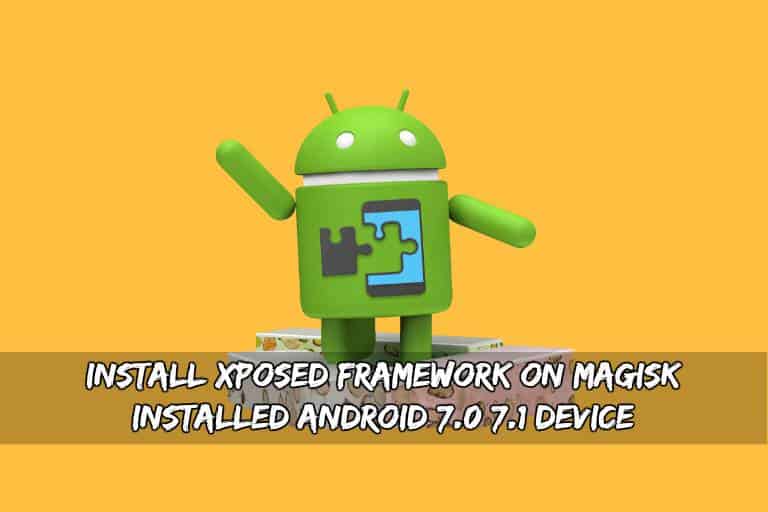


![Xposed Framework for EMUI 5.0 and EMUI 5.1 [Install Guide] Xposed Framework EMUI 5.0 5.1 - Xposed Framework for EMUI 5.0 and EMUI 5.1 [Install Guide]](http://www.gizdev.com/wp-content/uploads/2017/08/Xposed-Framework-EMUI-5.0-5.1.jpg)